
ZOOM seems to have won the game in the pandemic. It became the Go-To, and “Do you have Zoom?” was the first thing every client asked for every call.
It seems as of mid-March 2020 I spend every day, all day, on ZOOM.
I have had to learn to accept, embrace, and rely on ZOOM. Even as I went kicking and screaming.
After a while, you get used to ZOOM, and although it has a few major issues, you have learned to work around them.
Yet, as compromised as ZOOM can feel, have you tried other platforms? WebEx? GoogleHangouts? Microsoft Teams? GoToWebinar? Oh my holy heavens….the fun never stops.
Trust me, I prefer ZOOM, even with its limitations.
~
Throughout the quarantine I have lost essentially every event with clients that had confirmed LIVE events on the calendar for 2020. Only a few have switched to Virtual. This is understandable, because it is both unfamiliar and scary.
It is generally believed a Virtual Event doesn’t feel the same as a LIVE In-Person Event. That is very true.
However, there are huge benefits to still going for it Virtual, such as I showcase here where I acted as both Emcee and Entertainment for a 2-day event, enjoy this video story and how awesome the event turned out:
However, even if not doing the exact same agenda and event as your In-Person plan for your Virtual Event, you can still make a very special experience for attendees.
I have been asked by many clients to create either a Full Video Pre-Recorded Presentation or even just a teaser for the next time the client will get together in person. As a person who keeps The Promise to do what my clients, I then send it along (if you’d like a sample let me know and I’ll send the link).
~
Sadly, there’s a major glitch when it comes to playing the Pre-Recorded Music Performance videos I send clients and they play it on ZOOM for their meeting or event:
ZOOM has a feature that makes anything with music or extra sound compressed/suppressed and sound like someone is singing in a toilet due to ZOOM making the software choose between allowing the music to come through, or the singer’s voice.
ZOOM defaults to the voice, thus resulting in a bottom of the swimming pool sound for the music track, instrument, or accompaniment.
You don’t want this to happen, whether you are performing LIVE on ZOOM or showing a Pre-Recorded Music Performance Video.
If the Host of the ZOOM call has their Audio settings wrong then it ruins the video I sent and recorded in my incredible studio, and equally, if a Performer is doing Music on a ZOOM call, the Performer needs to have these Audio settings adjusted on their end as well.
If you are the Host of a Zoom Event (or the Performer singing LIVE on ZOOM), and you are playing a Pre-Recorded Video, and there is music in that video, or you want it to sound as good as the performer intended, then follow these steps and you’ll thank me later.
STEP 1: Launch Zoom
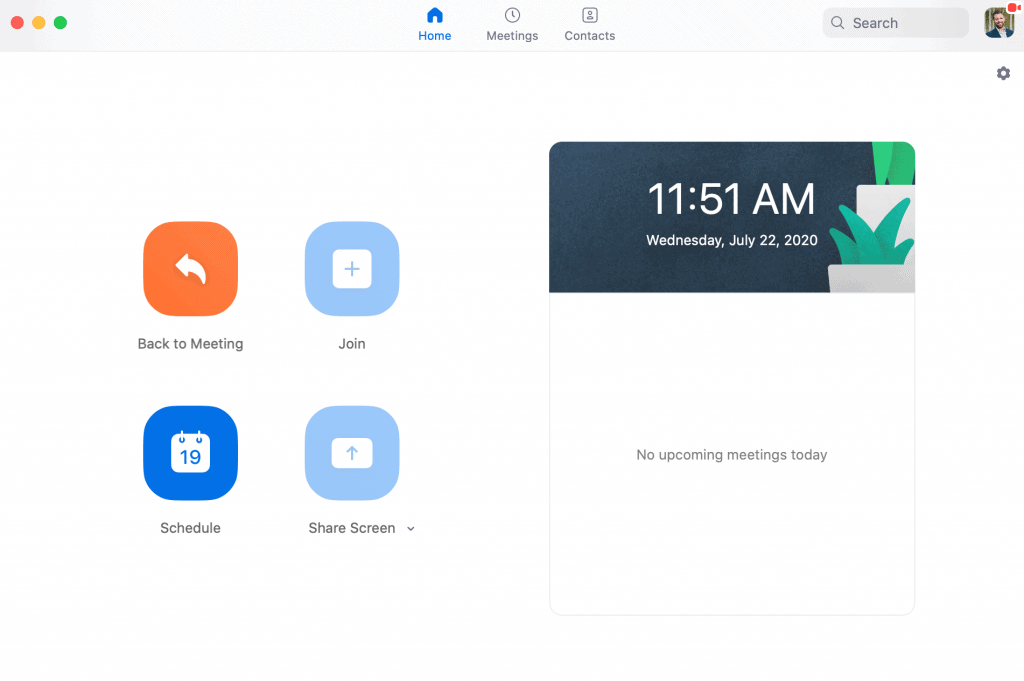
STEP 2: Go To “Settings” (the little Gear shape in the upper right hand corner)
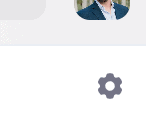
STEP 3: Go to the Audio Option on the left hand of the page

STEP 4: At the bottom of the Audio page, click “Advanced” in the bottom right hand corner
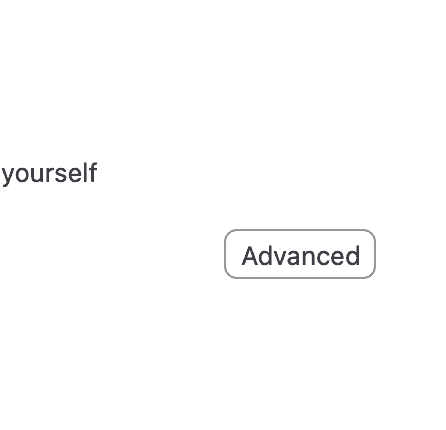
STEP 5: Check Your Settings – most likely, if you’ve never been in this page, your settings are automatically like this
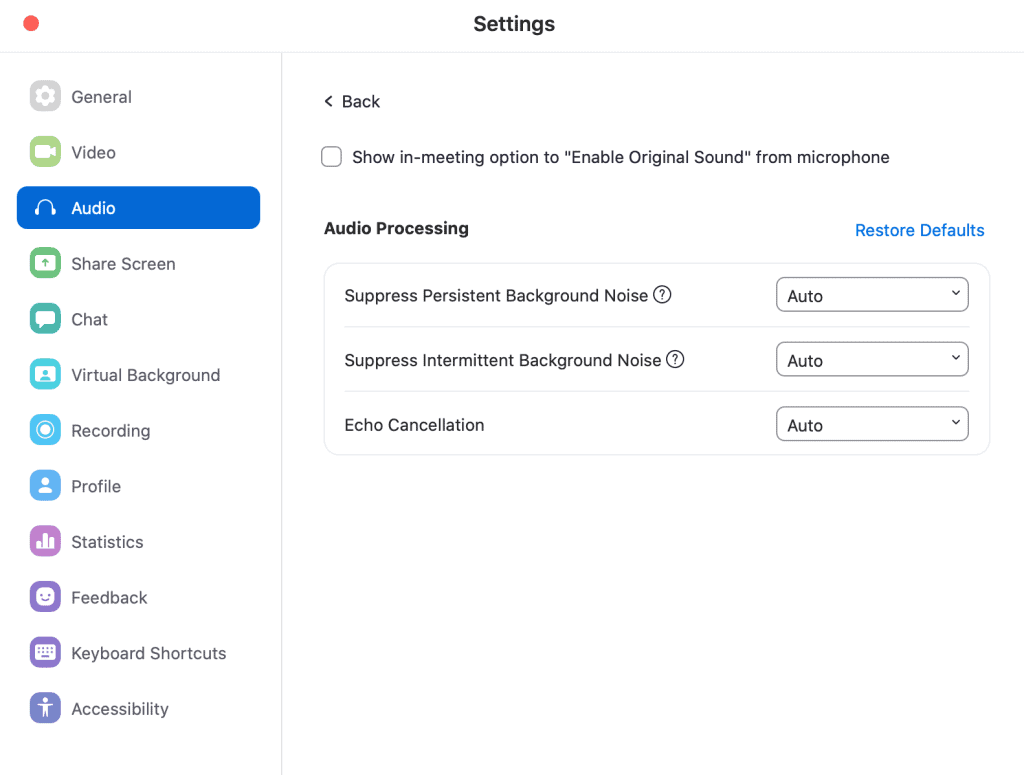
STEP 6: Adjust The Top 2 – DISABLE the TOP 2 Options (but leave Echo Cancellation on Auto)
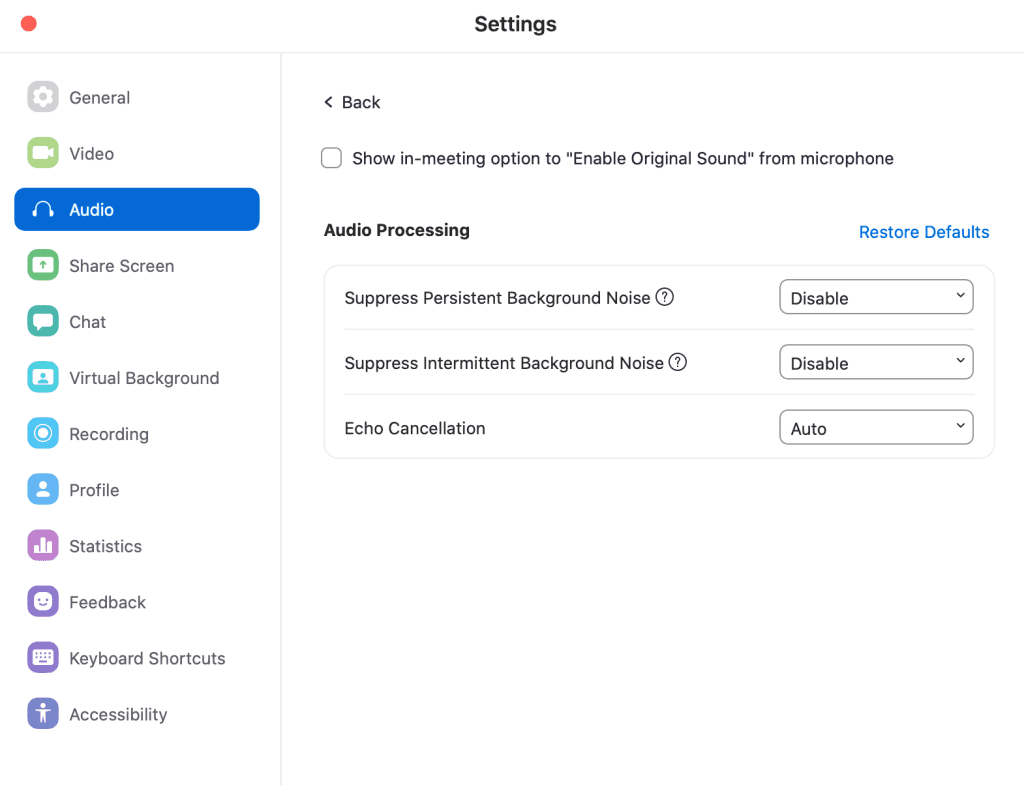
And now, you’ve dutifully set your options for Audio, you have done the best workaround possible to not have ZOOM compress or suppress your “Background Noise”, meaning your music tracks or instruments, and now you have one more item left to do:
STEP 7: You need to TEST THIS OUT on an actual ZOOM call!
This is the step everyone skips. Practice! Yes, I don’t care if you’re the Allen Iverson of ZOOM Calls, you still need to Practice!
Set it up with a peer, to make sure it sounds great when you play the pre-recorded video opposite your introduction of it as the ZOOM Host, or if you’re the Performer, to ensure your music is balanced with your voice and not being compressed/suppressed by ZOOM’s software feature.
Click this video to hear what it should sound like:
Now you’re ready to show the video and do your show!
Truth is, this won’t fix everything about the audio in ZOOM, however, it will help tremendously.
The next challenge is getting the singer to sing on pitch and in key…and that’s not your problem. 😉
Have a great event!
~ jason hewlett

Leadership Expert * Virtual Keynote Speaker * Speaker Hall of Fame
The Promise
6 Responses
Fixing Zoom Music Audio
Thank you for commenting!
Appreciate this! I have a question. Does this setting work for both talking voice and singing voice? My zoom meetings are a mix of both. Thanks!
From what I understand, yes. However, it’s been a minute since I’ve delved into this, so I’m not certain how spot on it still is with the latest Zoom updates.
I have one item in the advanced audio settings: “echo cancellation” I happen to be a music teacher for little kids and I offer live musical accompaniment as well as recorded songs. In 2020-21, I did gazillions of Zoom music classes. The only problem with audio was the delay, which we all got used to. in July 2023, I recently attempted a zoom music class and there was no sound when I played my autoharp and no sound when I played recorded music of Mozart. I’ve spent weeks reading articles and adjusting, readjusting the settings in my zoom as well as my mac laptop. I give up. I am having to resort to Youtube Live, since the autoharp and the recorded music comes through fine at Youtube Live. But, I can’t see the kids. What happened to zoom with its automations geared to voice only? I am very disappointed.
Oh my gosh, how awful. You know what? Just yesterday I had to actually uninstall Zoom altogether and reload it, as the new updates wouldn’t even open on my new mac!?! Awful. And this is really a shame to read what you’ve outlined here. I’m glad you’re finding the solutions!